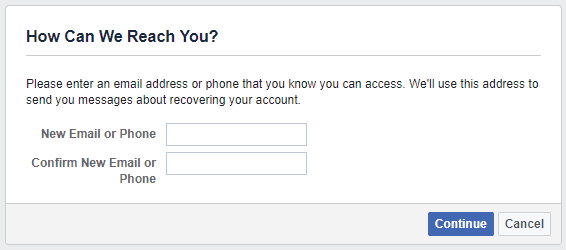Tired of your slow Wi-Fi? Struggling for the long time for the page to load while frowning at the screen and cursing your Internet Service Provider? You don’t have to worry anymore. You no more have to stick with your buffering YouTube videos. Wi-Fi is a sensitive technology, and a simple oversight can negatively impact browsing speeds. There are numerous ways to get a faster wireless network connection at home out of which some are more efficient than others. Here is a tweak that might help you to boost up your Wi-Fi speed.
If you have been browsing the internet in the purpose of finding a solution to help overcome this problem you might have encountered the word channel. First of all, Did you know that your Wi-Fi router has channels? Sometimes, simply by changing the channel on your router can make a drastic difference, especially if you live in an apartment building with lots of interference from other Wi-Fi signals. Even some other gadgets and electronics like cordless phones and microwaves can interfere with Wi-Fi as well.
Here is a detailed tutorial on how to increase your Wi-Fi speed just by choosing the right channel of your router. Check out this simple tweak that help you in the best way to boost up your wi-Fi speed.
Channels in Wi-Fi Router
Most of the modern Wi-Fi home routers broadcast in various frequencies. The Wi-Fi home networks make use of a narrow radio frequency range between 2.4GHz and 5 GHz for signal transmission. Usually, 2.4 GHz is sufficient for large homes with multiple floors since the signal travels distant and obtains the ability to penetrate through walls very easily. But for smaller homes, 5 GHz is the best to go as it offers much faster speeds, although in a shorter range.
Fig: 1
This range has been distributed further into some smaller bands or channels, alike to television channels. There are 14 channels allocated in the 2.4 GHz range separated 5 MHz individual except of a 12 MHz spacing before the channel 14.
This insignificant signal range is the main reason that leads to overlapping of channels. Also, as I have mentioned earlier, there is another fact that different electronic appliances such as microwave ovens, cordless phone, etc. along with the wireless networks of your neighbors may also use the same frequency range that eventually leads to interference with the wireless home network, showing a substantial impact on its performance in an adverse manner.
Reasons Behind Interference of Networks
There are many causes behind the interference of networks with some other wireless home networks. Just have a look at the image given below:
Fig: 2
First of all clearly, observe the above picture (fig: 1) where the channels 1, 6 and 11 are spaced far enough so as not to overlap with each other. These channels are as such the best channels for usage along a Wi-Fi network.
Furthermore, once interference causes amidst your home Wi-Fi networks, it leads to the reduction in the throughput of the system usage. Hence, it is essential to select the proper channel so as to enhance the performance of the WLAN equipment.
Simple Way to Set a New Wi-Fi Channel
Choosing the right Wi-Fi channel is the most important task in cases if your Wi-Fi speed is very slow. Just by choosing the apt channel, it can then boost up the speed of your Wi-Fi network. To change your routers’ Wi-Fi channel, you need to log simply into your router’s web interface in a web browser.
Go to Wi-Fi setting >> Find the Wi-Fi Channel option >> Choose your new Wi-Fi channel.
The next problem that might be rumbling in your mind would be how to pick the right, correct channel for usage. Apart from using the channel 1, 6 and 11, you could further use the following additional techniques to choose the best channel.
How to Boost Up Your Wi-Fi speed by Choosing Right Channel?
Here are the different techniques that help you increase your Wi-Fi speed just by choosing the right channel on your Wi-Fi router. Check it out!
1. Android-WiFi Analyzer App
There are numerous Android apps available online that assists you in selecting a Wi-Fi channel. One of the best Android apps for choosing the most appropriate channel is the ‘Wifi Analyzer App’. Wifi Analyzer is a mobile app that helps you to find a less crowded channel for your wireless router. You can install it on your mobile device to find the signal strength of the wi-fi signal around your house.
Once you have installed the app from Google Play, it gives you a complete overview of the wireless networks in your area and the channels that they are using. It also suggests the best Wi-Fi channel for your Wi-Fi Network. You can also view the channel and give a star rating of Wi-Fi channels from the view menu and increase your Wi-Fi speed.
2. Windows
Windows users can only prefer the
inSSIDer utility or
Xirrus Wi-Fi Inspector or possibly NIrSoft’s WifiInfoView to decide the best Wi-Fi channel that is the least congested due to network interference and choose it to boost up your Wi-Fi speed.
3. Mac OS X – Wireless Diagnostics
If you are a Macintosh user, then Mac OS X has an integrated wireless diagnostics feature within it. You can simply make use of this feature to increase your network Wi-Fi speed on your device. Just follow the simple steps given below:
- Initially, Hold the Option key and click the Wi-Fi icon that is located on the menu bar.
- Now, select Open Wireless Diagnostics from the list of options.
- Click the Windows Menu and select Open Wireless Diagnostics.
- Then, click the Window Menu and select Utilities.
- Now, you need to select the Wi-Fi Scan Tab and simply click Scan Now.
You can view two channels such as “Best 2.4 GHz Channels” and “Best 5 GHz Channels” fields that will recommend the perfect Wi-Fi channel automatically so that one can easily use it on their router thereby it increases your Wi-Fi speed.
4. Linux – The list Command
Open the terminal and just type the following command given below which is inbuilt in all modern Linux distributions:
Sudo iwlist wlan0 scan | grep (Channel
Now, you need to study simply the output and select the Wi-Fi channel that is the least congested for optimum Wi-Fi performance. This can be used to increase your Wi-Fi speed.
These are the different ways to increase your Wi-Fi speed by choosing the right channel.
Thanks For Reading .Please Do Comment If Like If Not Please Share your Feedback .